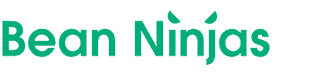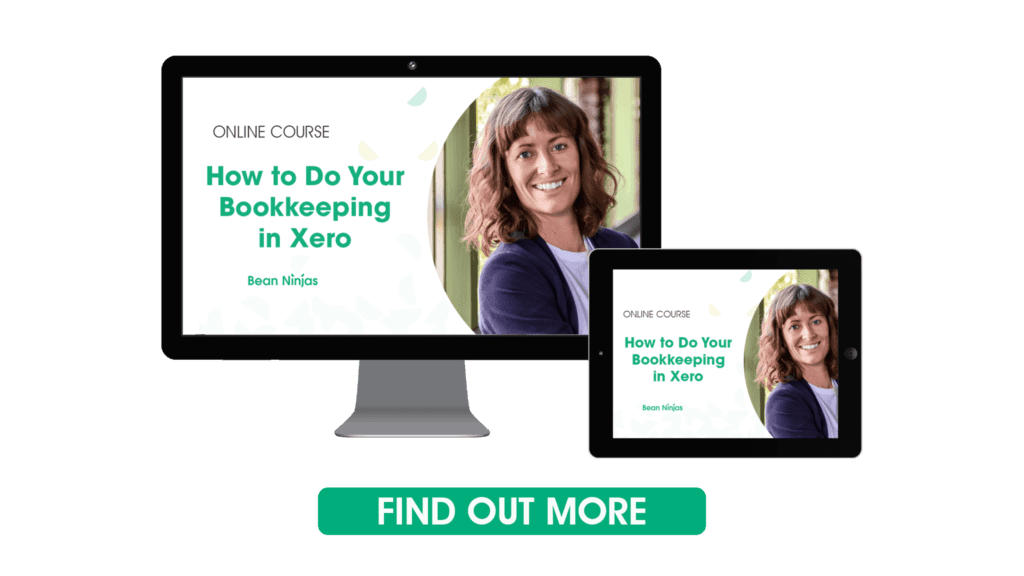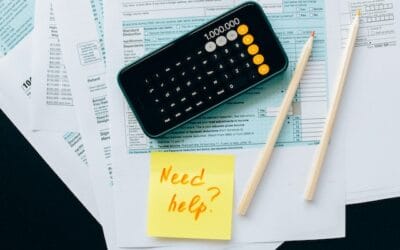Want to make sure that you’re getting the most out of Xero? Well, you’ll need to make sure that you aren’t making any of these common (and often expensive) Xero mistakes.
Whether you are brand new to Xero or have been using it for some time, there are a lot of features to explore.
Many can save you a ton of time and help you make better data-driven business decisions. Especially helpful on the path to creating financial freedom.
However, in this post, we’re looking at some of the biggest Xero mistakes, including:
- Setting up Xero
-
- Mistake #1: Not connecting all of your business bank and credit card accounts
- Mistake #2: Not deciding on how you are going to manage receipts
- Mistake #3: Failing to customize the standard Xero Chart of Accounts
- Avoid these common administrative issues
- Mistake #4: Not owning your Xero subscription
- Mistake #5: Not reviewing user access and permission levels
- Mistake #6: Not maintaining financial SOPs
- Reconciling transactions properly
- Mistake #7: Not reconciling the bank account in Xero to bank statements
- Mistake #8: Getting confused about accrual accounting and bank rules
- Mistake #9: Mishandling transactions when you are paying yourself
Want to save yourself a ton of time and headaches working out how to properly set up your Xero file, and be trained by a Xero expert? Check out our “How to do Bookkeeping in Xero” online course here.
Article Contents
Setting up Xero
Many entrepreneurs rush through the Xero setup process. This can lead to errors and cause all kinds of bookkeeping and accounting headaches down the road. Here are the three biggest setup mistakes we see.
Mistake #1: Not connecting all of your business bank and credit card accounts
Pro Tip: If you sell in multiple currencies, make sure to create separate Paypal feeds for each currency. Share on XThis is almost too obvious to include, but make sure you sync all of your business bank accounts and credit cards to Xero. This ensures that you don’t end up missing sales or expenses in your Xero reports later in the financial year.
Most major banks have integrated Xero feeds. However, if you work with a bank that doesn’t support Xero or there are problems with the feed, it is worth addressing that early on.
Pro Tip: If you sell in multiple currencies, make sure to create separate Paypal feeds for each currency.
In addition, make sure you have a clear separation between your business and personal accounts. This will make it easier to make informed data-driven business decisions as well as avoid any extra hassles at tax time.
Mistake #2: Not deciding on how you are going to manage receipts
The second mistake we see is business owners not deciding how they are going to organize and manage receipts. When you don’t have a clear process, it is easy to get to the end of the year, and you wind up doing a mass clean-up. At that stage, you’re just hoping that you aren’t missing any of your receipts or that they haven’t been lost during the year.
Instead, I recommend using a receipt management app, like Hubdoc. From March 2020, Hubdoc is included free with every Xero subscription. It has an auto-fetch feature where it can also extract data directly from the source. For example, if your internet provider was listed as one of Hubdoc’s suppliers, then you could actually set up Hubdoc so that it would fetch the invoice directly from your internet provider. You wouldn’t need to save that each month.
Mistake #3: Failing to customize the standard Xero Chart of Accounts
A chart of accounts is a tool that provides a business with a complete listing of all accounts in their general ledger (GL). These accounts are typically broken down into the following categories:
- Assets
- Liabilities
- Equity
- Revenue
- Expenses
Each account also includes identification codes and descriptions.
Many business owners don’t know they can actually customize that chart of accounts and create or modify new and existing codes.
For example, you may be running Facebook ads. And, you want to track the costs in a separate place to how you’re tracking general marketing expenses because you want to do some more analysis on ads. And so, you can create a separate account called Facebook ads. Then, have another account called marketing expenses.
Avoid these common administrative issues
Some other mistakes that we see business owners make are around financial Standard Operating Procedures (SOPs) and various administrative processes.
Mistake #4: Not owning your Xero subscription
We had a client sign up for our Bean Ninjas bookkeeping service recently who were unable to invite us into their Xero file to start work.
Not only did their accountant own the Xero subscription, the business owner didn’t have the level of access needed to invite other users into their own business Xero file.
Many accountants will set up Xero on behalf of their clients. While this can be a big time-saver, we recommend that the business owner owns the Xero subscription and all of the business data.
Mistake #5: Not reviewing user access and permission levels
Does your customer support manager need access to your payroll data?
The answer is probably not.
However, many business owners give key team members full access to Xero and then don’t regularly review the user permissions.
I recommend providing Xero access on an ‘as needed’ basis. Then, set up either a quarterly or monthly process to review who has access to Xero and what level of permissions they have.
In addition to this review, you should also have an exit checklist. When a team member leaves the business, you can immediately revoke their access.
Pro Tip: Setting up a regular review can help prevent unexpected surprises like a disgruntled employee embezzling company funds.
Mistake #6: Not maintaining financial SOPs
Another mistake is not creating and maintaining finance standard operating procedures (SOPs).
A great financial SOP includes the following:
- Describes who is responsible for what by when
- Talk about how this needs to be done in a step by step guide
Pro Tip: Get access to many of our top financial SOPs in our How to Do Bookkeeping in Xero course.
For example, if you run an agency, you could have your operations manager run the aged receivables report in Xero to see who owes money. Then, you can create a clear action plan of what happens in specific scenarios (such as 7 or 14 days late). Then in your template, there are standard canned replies that the team can send as needed. By mapping all of this out, it makes it clear what needs to happen.
Pro Tip: Check out this guide to learn about all of the benefits of setting up proper business processes.
Reconciling transactions properly
When you are not reconciling transactions properly, you won’t be able to trust your numbers.
Mistake #7: Not reconciling the bank account in Xero to bank statements
Run a reconciliation report on a regular basis to ensure that your financial records are accurate. Share on X
How do you know every transaction came into Xero from your bank feed?
How do you know that there weren’t any errors?
How do you know that there wasn’t a break for a couple of days, or there weren’t any duplications?
The best way to check this is to run what’s called a reconciliation report in Xero. By running a reconciliation report and then comparing it to your bank statements, this allows you to ensure that your financial records are accurate.
In my experience, this step is missed a lot more often than it’s completed, which means business owners are looking at incomplete data when they’re looking at their reports.
Pro Tip: It can be tempting to put off your bookkeeping for weeks – or even months- when you are juggling dozens of other tasks. However, this can lead to all kinds of problems which we outline in detail here.
Mistake #8: Getting confused about accrual accounting and bank rules
One of the biggest advantages of using a cloud accounting software, like Xero, is all of the automation that’s available.
There are two types of accounting practices – cash v. accrual accounting.
I’ll use an example to illustrate the difference.
If you’re working with a designer, they sent you an invoice in February for $2,000. You paid for it in March. If you were doing accrual accounting, you would create a bill in Xero. Then, you would attach the receipt through Hubdoc. This would show in your profit and loss statement in February based on the invoice date of February. Then when you pay it in March, it would be matched in Xero, and it would show in your payables area or credits area that you no longer owe that money.
Under cash accounting, it would show in your profit and loss statement in March when you paid for it, but it wouldn’t be showing in February.
So, cash accounting is all about cash timing. When did the money leave your account?
Whereas accrual accounting is more related to when the goods or services were provided, and we are using the invoice date. So, if you’re using accrual accounting in Xero, then when you are paying for things, you’re generally using the bills function of Xero.
You can set up automated bank rules. A bank rule is a set of criteria to help automate and speed up the way that you reconcile bank transactions. For example, for all bank fees, If the description says bank fees in the Chart of Accounts, then allocate the transaction to the bank fees account. This allows you to automate the process. However, if you’re doing accrual accounting, you’d only want to use bank rules for repeating transactions.
Mistake #9: Mishandling transactions when you are paying yourself
The final mistake that we see is around business owners not knowing how to handle transactions where they’re paying themselves, or they’ve paid for business expenses on a personal card.
When it comes to paying yourself, this will vary depending on your business structure and also the way that you’re paying yourself (i.e. payroll wages, director’s fees, distributions, or dividends). Depending on which of those categories it is, it will go to a different account in Xero or be treated in a slightly different way.
The second component is around what to do if you paid for something on the wrong card. For example, you didn’t have your business credit card on you and paid for a team lunch on your personal card. There are ways to capture this in Xero so that you can still claim the tax deduction.
***
Avoid these Xero Mistakes and create financial success faster
In sum, these are nine of the biggest mistakes that we see entrepreneurs make in Xero as well as how to address them.
To learn more about how to properly set up your Xero file, and get the fast track to making Xero work for you, check out our “How to do Bookkeeping in Xero” online course here.