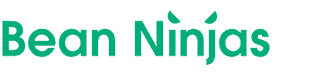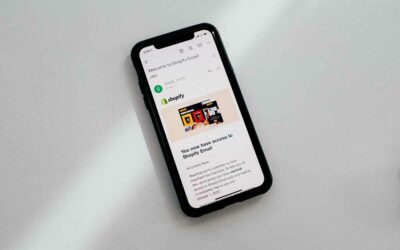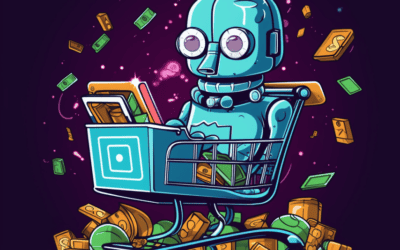Navigating the ups and downs of your eCommerce business is like driving a car. Shopify is your vehicle, maneuvering through the terrain in real-time. Your financial reports and forecasts are the road ahead – sometimes clear, other times filled with unexpected twists and turns. The challenge? Seeing beyond the immediate pathway.
Integrating QuickBooks with Shopify is like installing a powerful headlight and GPS in your car. It brightens the financial road ahead, revealing obstacles and opportunities, while ensuring your business stays on course.
In this post, we’ll explore the benefits of integrating Shopify and QuickBooks, along with three ways to do this. Buckle up, and let’s dive in!
Article Contents
Why should you integrate QuickBooks and Shopify?
This lets you synchronize your sales data easily from Shopify to QuickBooks.
Some key benefits of integrating QuickBooks and Shopify include:
- Save you time: You’ll no longer have to enter your Shopify orders into QuickBooks manually. Instead, you can set it up for orders and refunds to be automatically sent from Shopify to QuickBooks and posted in the accounting software, saving you time. You may also be able to export historical data as well if needed.
- Reduce data errors due to manual data entry: You’ll improve the accuracy of your QuickBooks accounting since it will be automatically sent from your Shopify stores to QuickBooks, eliminating manual data entry errors.
- Keep your financial data and accounting accurate: Since transaction and related data are automatically exported to QuickBooks, you’ll have more accurate and up-to-date accounting data.
Related Reading: How to reconcile transactions in QuickBooks - Maintain accurate and up-to-date inventory levels: You’ll be able to automatically track inventory either daily or immediately after sales, depending on your preference. This ability can help reduce the risk of overselling since your online stores will reflect the correct inventory quantities.
- Maintain accurate tax records: Your tax information will be more organized with much of it done automatically, compared to businesses that use manual data entry strategies. Filing taxes will be easier since you’ll have the information and organization you need already in place.
- Up-to-date insights: You may be able to view real-time or daily updates on key financial and sales information, depending on how you set up for data to be transferred. Regardless, you’ll have a more accurate, updated account of your cash flow and sales, making it easier to make business decisions.
What is the QuickBooks Shopify integration?
The QuickBooks Shopify integration allows your Shopify ecommerce stores to connect and send data to QuickBooks. This integration makes your accounting, taxes, and other aspects of running your business easier since you don’t have to manually enter data. It comes free with your QuickBooks subscription.
You must complete a few steps to set up the integration. But the process is straightforward. However, this native integration app has some limitations especially for stores with large sales volumes. So be sure to shop around first to find the right option for you.
Set up your QuickBooks account
If you don’t already have a QuickBooks account or need to set up an additional account, you’ll first need to set one up.
Pro Tip: Want help setting up your QuickBooks account? Working with a QBO ProAdvisor can help you set up your account and even save you money on subscription fees.
When setting up an account, you’ll need to:
- Go to the QuickBooks / Intuit accounts page and click the “create new account” link.
- Enter your email address, phone number, and password. Then click “Create account.”
- You’ll then receive a verification email with a link to instructions.
Download the QuickBooks Shopify app
Next, you’ll need to download the QuickBooks Shopify app. You’ll need to log into your QuickBooks Online account.
You also can go to the Apps section of your account and install the connector app there.
Authorize the integration
You’ll need to authorize the integration and sign into your Shopify account.
After connecting QuickBooks to your Shopify store, you’ll have to configure the integration. You’ll be able to set up synchronization options and workflows.
Once you’ve set up how and when Shopify data is to go to QuickBooks, you can now synchronize the two applications either by setting up an auto-sync or doing it manually with the “Sync Now” button.
How to integrate Shopify and QuickBooks for businesses that have high volume sales
For businesses with high volume sales (This could be as little as 10 sales per day!), you’ll need a more powerful accounting automation tool that lets you seamlessly and reliably integrate Shopify and QuickBooks, rather than using the QuickBooks Shopify app.
But you’ll want to carefully review your options before selecting an integration tool, so you can select the one that best fits your ecommerce business’s needs.
Here are three commonly used integration tools for high-volume sales ecommerce businesses.
A2X
At Bean Ninjas, A2X is our go-to and the one that we recommend the most, as it provides multiple automations, real-time insights, accurate financial data, customizations, and more that make your accounting process easier.
It helps you accurately identify and categorize different transaction types and lets you attach order details to each entry. You can also import historical data and automatically download settlement data in journal summaries, produce COGS reports, and more.
Additionally, A2X’s features make it easy for businesses to scale, such as supporting multiple Shopify stores, multiple currencies, different tax rates, and providing real-time insights. And you can customize A2X to fit your specific needs.
Integrating with A2X is a fairly straightforward process, although if you’re using custom mapping you may want to reach out to your eCommerce accounting firm, like Bean Ninjas, for guidance.
Pricing starts at $19 per month and includes a free trial. But for businesses with higher order volumes or that use multiple Shopify stores, plans start at $99 per month.
Bold Commerce
Bold Commerce’s QuickBooks Sync app lets you sync sales data from Shopify to QuickBooks, including your sales data, products, taxes, shipping, refunds, and more.
You can automatically sync the data or export information on demand, depending on your business’s needs. The data exports are fast, usually only taking a few minutes.
Integrating the two programs with this app is straightforward. However, you can also contact the QuickBooks support team or access articles in the Bold Commerce Help Center.
However, unlike A2X, Bold Commerce’s app does not allow you to connect to multiple Shopify stores at the same time. According to Bold Commerce’s Help Center, you can work around this by connecting to one Shopify store, running the export, disconnecting for that first store, and then connecting to the second store. But this can be time-consuming for businesses with multiple stores.
While there are many positive online reviews, some negative reviews indicated problems with the sales tax information posting incorrectly, causing problems when filing taxes.
Pricing starts at $19.99 per month, but there can be additional fees if you sell more than what’s allotted in the plan you select. The app does include a free 14-day trial.
Zapier
Zapier’s QuickBooks Online + Shopify integration app lets you connect the two programs by setting up no-code workflows allowing for a variety of automation.
An advantage of Zapier is that it also integrates with a wide number of other programs. Additionally, it can be helpful for businesses that only need simple one-way workflows and automation.
You can customize any number of workflows by setting up triggers and actions specific to your business. Or you can also use Zapier’s templates to help set up the workflows and connections you need.
However, the setup and customization process can be time-consuming, especially if you need complex or multi-step workflows. These more complicated workflows can also be harder to create and break down often.
Paid plans start at $19.99 per month and allow for both single-step and multi-step workflows. There also is a free plan for individuals that only need single-step workflows and only up to 100 tasks per month.
However, costs increase based on the number of tasks needed per month, and some features are only available on higher-priced plans.
***
So, what do we recommend?
If you are a fast-growing eCommerce store, we recommend going with A2X since it blends simplicity with scalability. You can set it up once and you don’t have to worry about it breaking like some other integrations or hacky workarounds.
Looking for help with your A2X setup? Schedule a free call with our team.