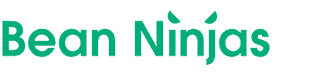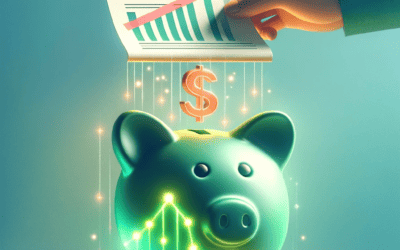Between tracking inventory and your performance of ad spend, packaging orders, and maintaining payroll, running an eCommerce business is certainly no easy feat — especially without a robust financial management system to manage operations.
With more than 5 million users worldwide, QuickBooks has become the industry standard for small businesses in the U.S. to record sales transactions and categorize expenses in one central location.
But what makes QuickBooks for eCommerce so popular?
Unlike other financial management systems, QuickBooks offers seamless integrations with thousands of third-party apps from Gusto to A2X and DEAR Inventory to handle everything from payroll to inventory fulfillment.
In this post, we’re diving into the specifics of using Quickbooks for growing eCommerce businesses.
👉 Bonus: Download our free Quickbooks ecommerce toolkit here.
Article Contents
- Setting up QuickBooks for your eCommerce business
- Setting up your Chart of Accounts in Quickbooks
- Analyzing financial performance with QuickBooks
- 6 QuickBooks setup mistakes to avoid in Quickbooks
- 3 additional tips for using QuickBooks for eCommerce
- Ready to hire an experienced eCommerce accounting firm?
Setting up QuickBooks for your eCommerce business
Intuit has many different products, but for eCommerce businesses, you are going to want to use Quickbooks Commerce or maybe QuickBooks Online.
This will allow you to track sales and expenses, sync bank accounts, do inventory accounting, and monitor key financial reports.
Fortunately, you can sync necessary sales data from eCommerce platforms like Shopify or Amazon directly through Quickbooks Commerce and through applications like A2X. These plug-ins help bridge the gap between merchant data and automate the import of various data points including open orders, inventory amounts, merchant fees, and sales transactions.
Setting up your Chart of Accounts in Quickbooks
Once you’ve begun a QuickBooks subscription and imported relevant merchant details, it’s time to set up your Chart of Accounts. This is where you can categorize your sales and expenses (ideally on a weekly or monthly basis depending on sales volume) to manage your cash flow and assess financial performance.
When you are setting up your account, you’ll want to make sure you do the following:
- Record sales transactions. Sales transactions are categorized under the Income account type and can be organized with account details like discounts and refunds given.
- Sync sales transactions, invoices, and payments. Customer invoices and payments are synced to your Chart of Accounts upon import with your merchant details and are housed under Income, though new invoices can be classified as subaccounts to separate wholesale and consumer purchases.
- Manage customer information. Plug-ins like Bold or A2X will import open orders into QuickBooks, where customer information can be organized under Income accounts. If you have purchase orders and vendors, you’ll also want to keep track of all that within Quickbooks.
- Record and categorize expenses. The QuickBooks Online banking feature as well as a simple digital receipt feature enable business owners to track and organize Expense account types in real-time with available detail categories like “parking and tolls” or “cost of labor” for maximum visibility into business spending.
- Manage inventory. QuickBooks will automatically suggest an Assets account type for eCommerce entities and will add ‘Inventory Asset’ and ‘Cost of Goods Sold’ subaccounts for owners to categorize and track current inventory levels.
Analyzing financial performance with QuickBooks
With an up-to-date Chart of Accounts, you can track important financial metrics and make data-driven decisions based on company performance.
So, you can set up your balance sheet, cash flow statement, and profit and loss statement, alongside building custom financial dashboards.
These reports demonstrate how well your eCommerce company is performing by comparing current revenue and expense amounts to the overall budgeted amounts, helping to identify cost-saving and expansion opportunities.
6 QuickBooks setup mistakes to avoid in Quickbooks
Here are the setup mistakes to avoid when getting started with QuickBooks for eCommerce.
1. Not connecting all of your business bank and credit card accounts
Failure to connect all business credit cards and bank accounts to your QuickBooks account is a common cause of inaccuracies in financial reports. Without properly linking these accounts to QuickBooks, a multitude of sales transactions and expenses could easily slip through the cracks, resulting in inaccurate data and either overpaying or underpaying your taxes.
2. Not deciding on how you are going to manage receipts
Business expenses that may have been paid in cash or through an unlinked account can easily be forgotten and not properly inputted into bookkeeping. When the only expense record is a physical receipt, QuickBooks allows eCommerce operators to upload them to their account via mobile device, computer, or email account. You can also use a third-party app like Expensify for this.
3. Failing to customize your Chart of Accounts
We recommend hiring and working with your eCommerce accountant, like Bean Ninjas, to help you get this set up and squared away. This way, you can rest assured that all of your accounts are synced up, inventory accounting is set up, and expenses are being categorized properly.
4. Not being the primary admin on your Quickbooks subscription
Some accountants and accounting firms will create your Quickbooks subscription on their account. We recommend asking them to make you the primary admin on your account, so you have full access to everything.
5. Not reviewing user access and permission levels
Your QuickBooks account has a lot of sensitive company and financial details. It is in your best interest to keep a close eye on who has access and what they have access to.
Failing to review user access and permission levels could result in employees gaining unnecessary access to private records raising the risk of security and fraud issues.
6. Commingling personal and business funds
As a business owner, if you choose to use your business accounts for personal expenses, you will encounter difficulties when tracking overall business income and expenses and could potentially face complications when filing business taxes and when seeking to secure a business loan.
To avoid unwanted obstacles, be sure to keep personal and business accounts separate and pay yourself an appropriate salary so you never have to tap into your business accounts for personal needs.
3 additional tips for using QuickBooks for eCommerce
If you’re an eCommerce business owner looking to streamline your financial management system, follow these three go-to tips to take advantage of all the platform has to offer.
1. Keep your books up to date
From double-checking all bank and credit accounts are synced, to properly categorizing expenses, it’s crucial for eCommerce operators to keep their books up to date.
2. Reconcile your accounts each month
When it comes to verifying the complete accuracy of your QuickBooks accounts, the best practice to follow is monthly bank reconciliation. If you don’t do this, you won’t be able to identify and fix any errors in a timely fashion. This can snowball into tax filing errors and inaccurate financial reports.
3. Set up and check your financial reports on a regular basis
It’s essential to run financial reports, particularly a Profit and Loss, Balance Sheet, and Cashflow Statement for cash flow management, ideally on a weekly or monthly basis. Continuing to gather and analyze these financial details not only provides better in-the-moment insight and transparency into your financial standings but also gives you the information you need to make better-informed decisions in that operational timeframe.
Ready to hire an experienced eCommerce accounting firm?
Whether you are unsure about getting Quickbooks Setup or how to produce and reconcile timely and accurate reports? Schedule a free call with our team here.