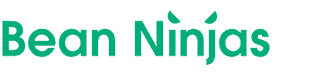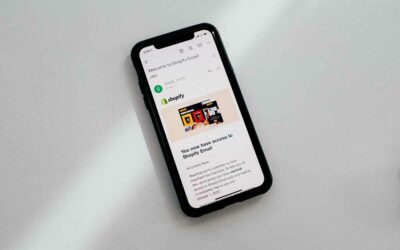Shopify is one of the most popular eCommerce shopping cart platforms.
Being able to track sales, profitability, and cash flow reliably ensures you can make the right decisions for your business and efficiently manage your company. Cloud accounting software like Xero can make it easier to manage your small business’s accounting and bookkeeping.
Many eCommerce businesses when they first start out treat funds received as sales. They have no system in place to monitor what is expected from various payment gateways, or to recognize merchant fees that are often netted from payouts.
Fortunately, you can integrate these two popular software platforms to automate many of your accounting and bookkeeping tasks with your sales to save yourself time and reduce the potential for data entry errors.
1. What is Xero’s Shopify integration?
Integrating Shopify with Xero allows you to sync your orders and sales on a daily summarized basis. This approach eliminates the need for you to spend time manually entering sales into your accounting system or spend unnecessary time matching payouts with individual orders that are synced from Shopify to Xero in detail. This process can reduce the risk of data entry errors. You’ll also be able to sync returns data and make it easier to see sales and return information in one place.
The integration makes accessing and managing your sales data easier. You’ll have up to date data to monitor due to the automatic syncing of information, which will make it easier to analyze your business. You can export payouts in detail or summarized by payment method as invoices and allow multiple people access to the data without concern that someone will introduce errors.
Pro Tip: Looking for more Xero integrations? Check out our guide.
2. How to integrate Shopify and Xero
Here are three of the most popular ways to integrate Shopify and Xero.
1. A2X
A2X posts your Shopify sales automatically to Xero. It monitors your store to detect payouts so it can post your sales and fees automatically to your Xero general ledger. It also reconciles Shopify payouts and helps determine fees, refunds, and any adjustments.
It does this via accrual accounting. This approach can help high volume sellers that don’t need detailed sales information in their accounting program and gives an accurate picture of your cash flow.
In addition, a2x provides summarized statements. These statements are then matched to each Shopify payout summary. This process ensures an accurate reconciliation, so businesses get a clear picture of their profit and loss. a2x also works across multiple stores, currencies, markets, and tax rates. It will work with various payment types such as PayPal and Afterpay.
You will be able to connect a2x with Shopify and Xero through your a2x account. You will need to log into your a2x account or start a free trial to join.
To connect, simply click the green ‘Connect with Shopify’ button.
Then, enter the name of the Shopify store you want to connect, and click the orange ‘Connect’ button. You’ll then need to give a2x permission to access your store.
Now that you have connected a2x with your Shopify store, you’ll be automatically returned to your a2x account. Your payouts will start to import. The amount of time will vary based on the size of your store. Please note if you are using the free trial only the most recent three payouts will generate. You will need to convert to a paid version to access previous payout information. You can generate historical payout information as far back as needed by updating the appropriate settings.
From there, it is time to sync your new a2x account to Xero. To do this, click on the green ‘Connect to Xero’ button in your account. You’ll receive a series of prompts to complete the process. Then, you will be automatically redirected to a2x.
Pro Tip: You can check whether you connected to Xero successfully in the ‘Connections’ section of your a2x dashboard.
2. Bold Commerce
Bold Commerce is an alternative method to connect Shopify to Xero. Bold Commerce automatically exports your Shopify orders in detail daily to Xero. Each exported order will include all line items, taxes, and shipping.
Bold Commerce’s daily transaction method can be helpful for smaller Shopify stores. They also offer a free basic plan for businesses that have 30 or fewer orders per month. We do not recommend this integration if your store is doing a high volume of orders as can become very time consuming matching the individual orders to each payout in your bank account.
Bold Commerce allows for detailed reporting. You can record refunds, discounts, and payment fees separately if you are using Shopify Payments. You also can export orders into individual invoices and link your inventory to your product report.
To use Bold Commerce to integrate Xero and Shopify, you will need to download the Bold Xero Integration app. You will receive a series of prompts to help you connect the programs.
3. Zapier
The Zapier to Xero integration lets you automatically send information between your Shopify store and Xero. You can use preset workflows such as creating Xero invoices from your Shopify orders or create custom workflows. This integration also posts to Xero by sending over each individual order as a separate invoice.
You can connect Shopify with Xero using Zapier in a few steps. You’ll be prompted to sign in and authenticate Shopify and Xero.
You will then pick the app you want to be selected as the trigger to start your automation process.
Next, you’ll choose the resulting action you want from the other app.
Finally, you’ll select the data you would like to send from one app to the other.
Looking for additional information on how to integrate Shopify or other eCommerce platforms and marketplaces within Xero? We can help. Schedule a free call with a Bean Ninjas team member today.