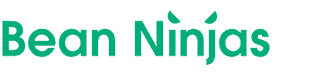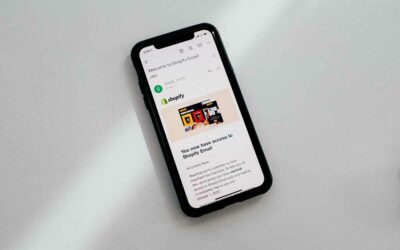WooCommerce is a popular open-source eCommerce platform, allowing you to turn your WordPress site into a full online store.
WooCommerce’s flexibility makes it popular – especially with smaller eCommerce merchants.
However, it doesn’t automatically manage your business’s accounting needs. Linking WooCommerce with Xero will allow you to streamline your accounting and ensure you are up-to-date on your reports, inventory tracking, billing, and more.
1. What’s Xero’s WooCommerce integration?
Connecting Xero to WooCommerce can benefit your business and help you automate many accounting functions. You can track payments, create invoices, monitor your inventory, complete bank reconciliations, and more.
Orders from your website can be copied in real-time to your Xero account as an invoice. Your invoices can include all the necessary billing information you need, such as names, shipping information, product details, and more. You can set up a set of triggers, so ordering and invoicing are handled automatically.
Integrating Xero and WooCommerce also saves you time since you don’t need to enter in data manually. This process also helps reduce data entry errors. You can also generate reports such as sales analysis that can help you grow your business.
Pro Tip: Looking for more Xero integrations? Check out our guide.
2. How to integrate WooCommerce and Xero
Here are three popular ways to integrate WooCommerce with Xero.
1. Xero’s Direct Integration
Xero for WooCommerce allows you to create automatic creation of invoices in Xero. You can configure the setup so each order from your store is sent to your Xero account. You also can track and transmit data on items, discounts, shipping, and tax to keep your records in order.
To use this integration, you’ll need to set up your Xero account first. To install, you’ll need to:
- Download the .zip file located in your WooCommerce account
- Upload the new plugin to your WordPress site
- Select the Install Now and Activate options
You will then be able to configure the settings to fit your business’s needs.
2. Zapier
Integrating Xero with WooCommerce using Zapier can help you automate and streamline your accounting. You can set up Zapier to create Xero invoices, send sales invoices to your teams on a schedule you choose, and more. You can integrate the programs without needing any coding experience.
To get started with the integration, you’ll need to sign in and authenticate WooCommerce and Xero.
You’ll then pick the app you want to be selected as the trigger to start your automation process. For example, one trigger could be when an order occurs in your WooCommerce shop.
Next, you’ll select the resulting action you want the other app to do based on the trigger.
Finally, you’ll select the data you would like to send from one app to the other.
3. Automate.io
Automate.io is a cloud integration and workflow platform that helps you automate different business functions. Similar to Zapier, you can sync your data and run workflows across various apps using a drag-and-drop interface instead of coding.
Automate.io integrates WooCommerce and Xero to make managing your accounting and bookkeeping easier. Some popular integrations commonly used include creating invoices in Xero for new WooCommerce orders, adding or updating customers in your WooCommerce based on a contact in Xero, adding sales invoices, and more.
You can also customize the integrations to fit your unique needs. You can select the trigger and action events to create a custom workflow. You can also connect WooCommerce and Xero to other business apps you use, like email, to create a complete workflow.
To integrate WooCommerce and Xero, you’ll need to create an Automate.io account. You will have a series of steps to develop the integration. According to Automate.io, the setup takes about 30 seconds.
4. Manual Entries
An additional option is to stick with manual journal entry in the sales summary, inventory/COGS details. This is usually our approach with high-volume sellers, since direct integrations aren’t particularly scalable and can add considerable time and administrative burdens without adding value.
Looking for additional information on how to integrate WooCommerce or other eCommerce platforms and marketplaces within Xero? We can help. Schedule a free call with a Bean Ninjas team member today.